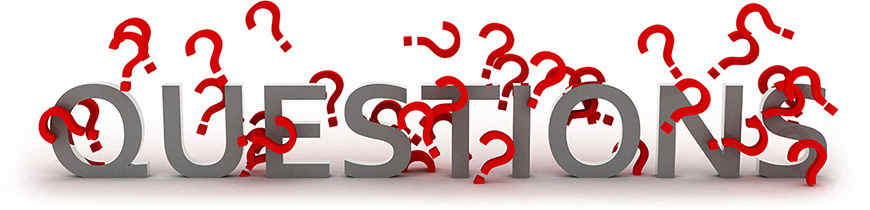
Portal FAQ's
Welcome! We are really excited to introduce to you The District's Portal. Just to give you a bit of information, the portal represents a web site that provides a single point of access to applications and information. This new technology will help to simplify are everyday web challenges. Below, we have put together some FAQ's and videos to HELP begin your new journey to an improved and organized solution to navigating to what's important to you at the School District.
Question: I forgot my password. What do I do?
Call the service desk at PX: 44100 or 561-242-4100 and choose Option 2, then press the # key to reset your password.
Question: I need to sign up for training. Where is TrainU or Course Registration?
TrainU and Course Registration have been replaced by eLearning. eLearning is part of PeopleSoft. To access eLearning, once you are logged into the Portal, click the gray PeopleSoft tile on the home page and choose an option from the eLearning menu on the left.
Question: Where is Self Service?
Self Service is part or PeopleSoft. To access Self Service, once you are logged into the Portal, click the gray PeopleSoft tile on the home page and choose Self Service from the menu on the left.
Question: Can I access the Portal and applications from my smartphone?
Yes, and No. The Portal works on any device. From a smartphone to a tablet to a PC or Mac. However, many of the applications that are in the Portal are not optimized for the phone and will not work on a small device. Those applications are not available on devices smaller than a tablet.
Question: How can I find an application?
Search. You can either click the magnifying glass on the top left of the Portal to search, or from any Portal screen, just start typing what you are looking for.
Question: Why do I go back to the login screen when I click the Back button in the browser?
The Portal is one giant screen. When you click on the other tabs, (bottom links) you are simply sliding the screen to the left or right. The browser’s Back button will take you back to the login page because that is the last page you were on. To go back to the home screen, click the Home tab (link) at the bottom of the screen.
Question: Why do my applications (email, PeopleSoft, etc…) disappear when I close the Portal?
This is a security feature built into the Portal product. We are in discussions with the vendor to determine if that can be changed. For the time being, you can leave the Portal tab open.

Featured Video: Introduction to the Portal
Portal Videos
Introduction to the Portal
This video introduces employees to the new employee portal. This portal will provide a one stop shop for all web based employee links and applications.
Add and Edit Tiles
This session teaches you how to add your own tiles to the portal homepage and customize them.
How to Arrange Your Tiles
Move your Portal tiles to any location on the screen.
Change and Manage your Favorites
Adding favorites to your portal home screen.
Change The Look of Your Wallpaper
This video teaches you how to change your wallpaper to suit your individual sense of style.
Change The Size of Your Tile
In this episode we teach you how to change your tile size to better fit your screen.
Change Your Default Home Screen
Change the screen you see when you log in.
Looking For A Tile
There are a ton of easy ways to find a tile within the portal. This video shows you how you can get to any applications in mere seconds.








